Email Notifications for Idea Submissions
Admin users can set up email notifications that are sent to specific people or groups when new ideas for content and initiative are submitted based on the content or initiative type selected for the idea submission. This feature ensures that notifications are strategic and relevant and helps achieve idea approval in a timely manner.
The Idea Notification settings are located in Settings > Crowdsourcing > Content Ideas to configure settings for content ideas and Settings > Crowdsourcing > Initiative Ideas to configure settings for initiative ideas. This allows you to select who should receive the email notifications and for what content or initiative types.
Admins and Editors can opt in or out of receiving idea notifications.
Note: New customers will need to set up Email notifications on the Crowdsourcing page. Existing customers will have their existing Admins and Editors set up to receive emails as they were previous to the release of this enhancement.
Set Up for Admin Users
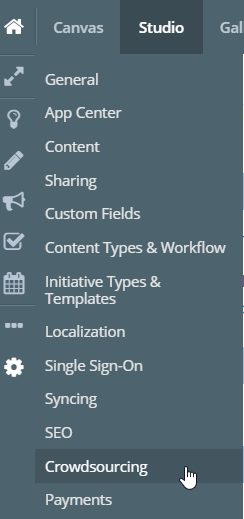
For content ideas, the Email Notification Settings section displays content types and users that are set up for idea notifications.
Note: To configure email notification settings for initiative ideas, follow the same process as content ideas. The settings are identical, except that you must specify initiative types instead of content types.
- To send confirmation email to licensed users upon submitting an idea, select the checkbox Send Confirmation Email to licensed users upon submitting an Idea. If not selected only non-licensed users who submitted an Idea will receive an email.
- To add a new notification rule, click the +Add Notification Rule.
This option allows you to add a specific content type or all content types and the user(s) or group(s) who will receive notifications.
- Click the Select Content Types that should trigger notifications drop-down and select a content type.
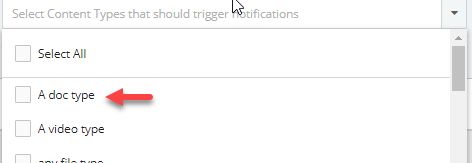
- Click the Select members or groups that should receive notifications drop-down and select the user(s) or group(s) who will receive notifications.

- Click the Save Changes button to save your work.
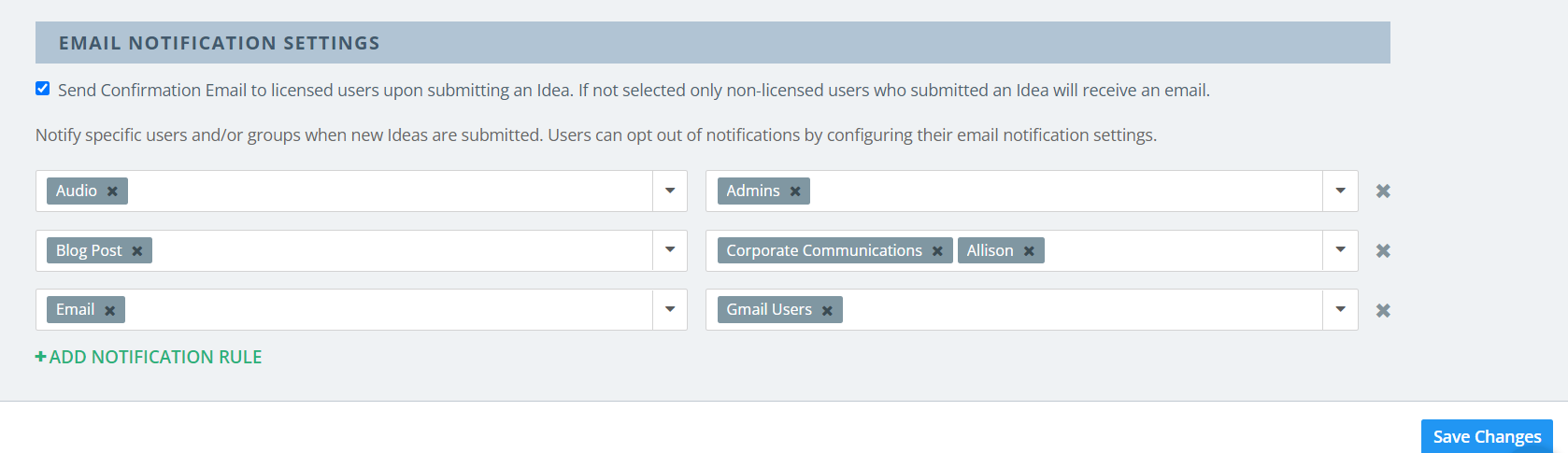
Tip: If you want to delete the added content type and user, click the 
Email Notifications Opt In/Out Process
Admins and Editors can opt in or out of receiving email notifications for content and initiative ideas.
-
Navigate to User Profile > Email Settings. The Email Notifications Settings page displays.
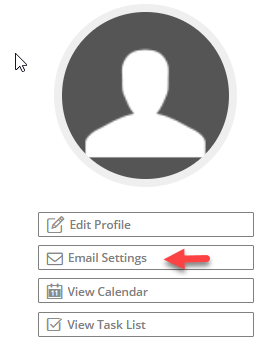
-
Scroll down to Email Alerts section and click Expand.

-
Select A user proposes a content idea checkbox that allows you to opt in to receiving email notifications for content ideas.
-
Select A user proposes an initiative idea checkbox that allows you to opt in to receiving email notifications for initiative ideas.
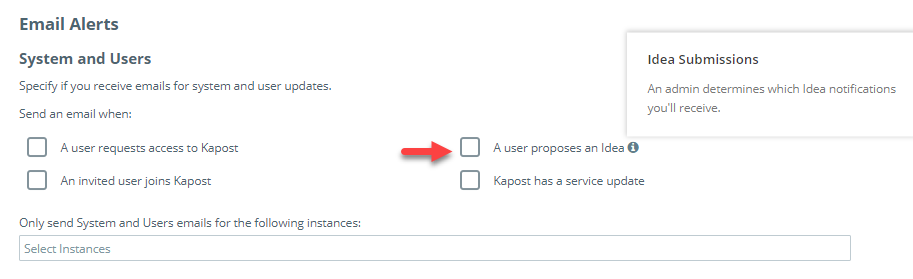
-
To opt out of receiving email notifications for content or initiative ideas, simply deselect their respective checkboxes.